New PC Build
Finally, after using the same PC build for 9 years, I have built a new desktop PC. Thanks to the community members over at Tom’s Hardware forum, I puchased the parts from this list (as of 05/2024): https://pcpartpicker.com/user/t3kg33k_og/saved/#view=zpXWrH
Even though I am an avid Linux fan, I had no choice but to install Windows 11 because there is one game that I play regulary (when I have the time), and have played for a very long time, that will not work in Steam’s ProtonDB is Insurgency: Sandstorm due to the anti-cheat software it uses is only compatible in Windows. For all my other games on Steam, and as my daily driver, I use Fedora Plasma in a dual-boot configuration.
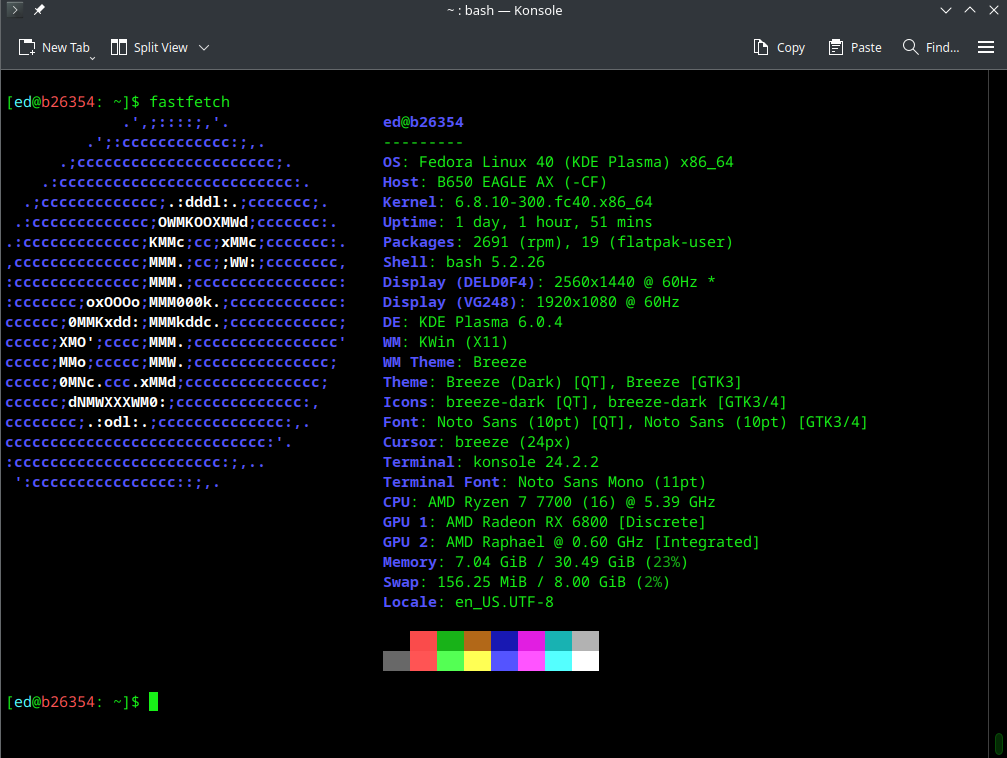
One of the many wonderful things about Linux, and Fedora specifically, is that you can install the operating system, have updates applied and applications installed in less than 30 minutes, maybe less. For me, one of the post-configuration options I use for that process is an Ansible playbook that installs all of my applications, completes updates and even some minor configurations. Once I install Fedora, I download all my scripts from my local Nextcloud repo, install Ansible (this is one minor gripe I have about Fedora is that they don’t include the Ansible package in the base operating system), and then launch my Ansible playbook. Here is a version of my playbook, with edits for security:
---
- hosts: localhost
tasks:
###### The following imports repo keys for RPM Fusion
- name: Importing RPM Fusion (free) key
become: yes
ansible.builtin.rpm_key:
state: present
key: https://rpmfusion.org/keys?action=AttachFile&do=get&target=RPM-GPG-KEY-rpmfusion-free-fedora-2020
- name: Importing RPM (non-free) key
become: yes
ansible.builtin.rpm_key:
state: present
key: https://rpmfusion.org/keys?action=AttachFile&do=get&target=RPM-GPG-KEY-rpmfusion-nonfree-fedora-2020
###### The following installs the RPM Fusion repos
- name: Remote RPM install for RPM Fusion nonfree repo
become: yes
dnf:
name: https://download1.rpmfusion.org/nonfree/fedora/rpmfusion-nonfree-release-{{ansible_distribution_major_version}}.noarch.rpm
state: present
when: ansible_distribution == 'Fedora'
- name: Remote RPM install for RPM Fusion free repo
become: yes
dnf:
name: https://download1.rpmfusion.org/free/fedora/rpmfusion-free-release-{{ansible_distribution_major_version}}.noarch.rpm
state: present
when: ansible_distribution == 'Fedora'
###### The following adds the Brave Browser repo
- name: Adding Brave browser repo
become: yes
ansible.builtin.command: dnf config-manager --add-repo https://brave-browser-rpm-release.s3.brave.com/x86_64/
- name: Importing Brave browser key
become: yes
ansible.builtin.command: rpm --import https://brave-browser-rpm-release.s3.brave.com/brave-core.asc
##### Install OS updates
- name: update OS
become: yes
dnf:
name: '*'
state: latest
update_cache: yes
when:
- ansible_os_family == "RedHat"
##### Remove applications
- name: Remove libswscale-free
become: yes
package:
name: libswscale-free
state: absent
- name: Remove libswresample-free
become: yes
package:
name: libswresample-free
state: absent
- name: Remove libavutil-free
become: yes
package:
name: libavutil-free
state: absent
##### Begin installing applications
- name: Install Applications
become: yes
package:
state: present
name:
- avidemux
- brave-browser
- ffmpeg
- git
- htop
- hugo
- kdenlive
- lshw
- ncdu
- nextcloud-client
- nmap
- rclone
- rapid-photo-downloader
- smplayer
- steam
- tmux
- tmate
- vim
- virt-manager
##### Add flathub repo
- name: Add flathub repo
become: no
community.general.flatpak_remote:
name: flathub
state: present
flatpakrepo_url: https://dl.flathub.org/repo/flathub.flatpakrepo
method: user
##### Continue installing applications from flathub
- name: Install MakeMKV
become: no
flatpak:
name: com.makemkv.MakeMKV
state: present
method: user
- name: Install Handbrake
become: no
flatpak:
name: fr.handbrake.ghb
state: present
method: user
- name: Install Signal
become: no
flatpak:
name: org.signal.Signal
state: present
method: user
- name: Install Discord
become: no
flatpak:
name: com.discordapp.Discord
state: present
method: user
- name: Install OnlyOffice
become: no
flatpak:
name: org.onlyoffice.desktopeditors
state: present
method: user
##### Set VIM as the default editor
- name: Configure vim as default
become: yes
dnf:
name: vim-default-editor
state: present
allowerasing: yes
##### Stop and disabled the firewall
- name: Stop and disable firewalld
become: yes
service:
name: firewalld
state: stopped
enabled: no
##### Create directories for NFS NAS shares
- name: Create /mnt/nas_backup directory if it does not exist
become: yes
ansible.builtin.file:
path: /mnt/nas_backup
state: directory
mode: '0777'
- name: Create /mnt/nas_media directory if it does not exist
become: yes
ansible.builtin.file:
path: /mnt/nas_media
state: directory
mode: '0777'
##### Add the NFS share mounts to fstab
- name: Add to fstab nas_backup
become: yes
ansible.builtin.lineinfile:
path: /etc/fstab
line: 192.168.x.x:/volume1/backups /mnt/nas_backup nfs rsize=8192,wsize=8192,timeo=14,intr
- name: Add to fstab nas_media
become: yes
ansible.builtin.lineinfile:
path: /etc/fstab
line: 192.168.x.x:/volume1/media /mnt/nas_media nfs rsize=8192,wsize=8192,timeo=14,intr
##### Replace .bashrc with custom .bashrc
- name: Copy bashrc template
ansible.builtin.copy:
src: /home/ed/scripts_repo/configs/Fed/bashrc_Fed
dest: /home/ed/.bashrc
owner: ed
group: ed
mode: '0644'
backup: yes
##### Replace .tmux.conf with custom .tmux.conf
- name: Copy tmux.conf template
ansible.builtin.copy:
src: /home/ed/scripts_repo/configs/Fed/tmux.conf
dest: /home/ed/.tmux.conf
owner: ed
group: ed
mode: '0644'
backup: yes
##### Create .vimrc with custom .vimrc
- name: Copy vimrc template
ansible.builtin.copy:
src: /home/ed/scripts_repo/configs/Fed/vimrc
dest: /home/ed/.vimrc
owner: ed
group: ed
mode: '0644'
backup: yes
##### Create a bin directory for launching scripts
- name: Create home bin directory if it does not exist
ansible.builtin.file:
path: /home/ed/bin
state: directory
mode: '0755'
##### Add line to sudoers
- name: Add last line to sudoers
become: yes
ansible.builtin.lineinfile:
path: /etc/sudoers
line: "ed ALL=(ALL) NOPASSWD: /usr/bin/dnf, /usr/bin/flatpak"
One thing I’ve discovered after this most recent build is that I actually need to add some other items to this list of repos and applications. Examples being applications like Rustdesk client that I use to connect to clients on my Tailscale network, ProtonVPN, Visual Studio Code (because of taking Python classes at school, I have found this application to be quite useful and powerful for all my scripting), other minor applications, and additional configurations like adding my local account to the libvirt group. That’s the beauty of Ansible is that it is a very powerful tool. Not only is it used for Linux configuration, but it can be used in Windows and on some networking operating systems. Ansible uses ssh to connect to nodes for configuration, so as long as you have a connection you can configure it. I even have a very minor playbook I use to update my Red Hat servers on my LAN. I have it split into different host segments and different playbooks specific to host.
One for my test server:
--- # Complete system updates
- hosts: test
become: true
become_user: root
become_method: su
tasks:
- name: update dnf packages
dnf:
name: '*'
state: latest
update_cache: yes
when:
- ansible_os_family == "RedHat"
- name: Reboot the servers with delay
ansible.builtin.reboot:
pre_reboot_delay: 65
reboot_timeout: 120
One for my virtual servers:
--- # Complete system updates
- hosts: home_servers
become: true
become_user: root
become_method: su
tasks:
- name: update dnf packages
dnf:
name: '*'
state: latest
update_cache: yes
when:
- ansible_os_family == "RedHat"
- name: Reboot the servers with delay
ansible.builtin.reboot:
pre_reboot_delay: 65
reboot_timeout: 120
And one for my physical virtual host:
--- # Complete system updates
- hosts: vhost
become: true
become_user: root
become_method: su
tasks:
- name: update dnf packages
dnf:
name: '*'
state: latest
update_cache: yes
when:
- ansible_os_family == "RedHat"
- name: Reboot the servers with delay
ansible.builtin.reboot:
pre_reboot_delay: 65
reboot_timeout: 180
It’s beautiful. One of these days I need to create an Ansible playbook for my server post-configuration also. As I have stated before in a previous post, I use a shell script but that shell script can easily be replaced with an Ansible playbook. Truthfully, I am not an Ansible expert and I would love to learn more but I have time constraints currently with personal, work and school life. For now, I’m going to go enjoy my new PC.